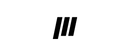System Software Update v1.1.18 Preview
Happy Holidays from Team Polymega!
System Update v1.1.18 is scheduled to launch Wednesday, December 29th at 8AM PST. This is a huge update and addresses some of the most asked-for features on Polymega in 2021.
What's New?
1. Unrecognized Game Media Installation Support
Polymega can now resolve and install unrecognized game media that isn't in Polymega's database. You can do this either manually, or by linking your inserted game with an identical alternative version of your game which is contained in Polymega's game database. To do so, insert a game that previously could not install, and select Manage from the Home Screen.

From here, choose Resolve Using Database, or Resolve Manually.

If you choose to Resolve Using Database, you'll see every game in the Polymega database for the given system, and from here you can search for your inserted game using the search function, or navigate to the game manually. Once you've found your game, resolve it by highlighting the game thumbnail and pressing the confirm button. Once resolved, your game will appear similarly to a normally recognized game on the home screen, and you can then add the game to your collection and install like usual.

If your game is not in the database (such as a homebrew game), and you choose to Resolve Manually, you can enter your own game name, select a region, then select "Finished". Once you do that, you'll be presented with standard set of installation and collecting options like you normally have. You can change this manually-entered data at any time by selecting "Edit Game Info".

Installing a game manually will result in the creation of a new collection, called "Extended Set". Viewing the Extended Set shows all installed / collected games from various systems that are not part of Polymega's official release database. You can search and sort this view alphabetically, by system, by region, or by install location. It will only show games which you have installed locally to your system using the Resolve Manually option.

Since there isn't a unique graphic thumbnail for manually installed games, a placeholder image is used. But, you can customize the look of the game in your collection to your liking by Setting a Thumbnail Image.

To do so, start the game and get to a part which has a cool looking image on screen. Enter the in-game menu, then go to the screenshot viewfinder. In here you will see a new option that says "Set Thumbnail Image".

Pressing "Set Thumbnail Image" will use the current image in the screenshot viewfinder to generate a new, custom game thumbnail image for your collection. Once you exit the game, you will see that the thumbnail has updated, and has a new unique look created by you. You can change your game thumbnails at any time simply by setting a new thumbnail image while playing the game.

If you prefer the look of full size textless thumbnail images, you can also turn on the "Extended Set - Use Textless Thumbnails" option in the Database Settings screen to enable full size thumbnails, without game name printed on it.

Now, when you return to the collection view, you'll see the different look of the thumbnails.

2. Game Install Location Transfers
With System Software update v1.1.18, you can transfer installation locations of your games straight from within Polymega's User Interface. To do so, view the contents of your Storage Devices from the Storage Settings screen. At the top of the grid view you will see a new option available, which says "Change Install Location".

Pressing this button asks you to confirm that you would like to proceed with a transfer, and then for you to choose a transfer destination for your game.


Select a transfer destination for the game you selected, and the game will begin transferring to the new location.

Once completed, you can show the game in your collection or return to the home screen.
3. GB/VB Filters
As a fun new way to see your games, we've added a special bonus filters to Polymega's Virtual Display, which allows you to play in a simulated Game Boy and Virtual Boy mode. It's a fun way to change things up, and a good Holiday Party trick to boot!

Also:
- Performance improvements
- Bug fixes
- More